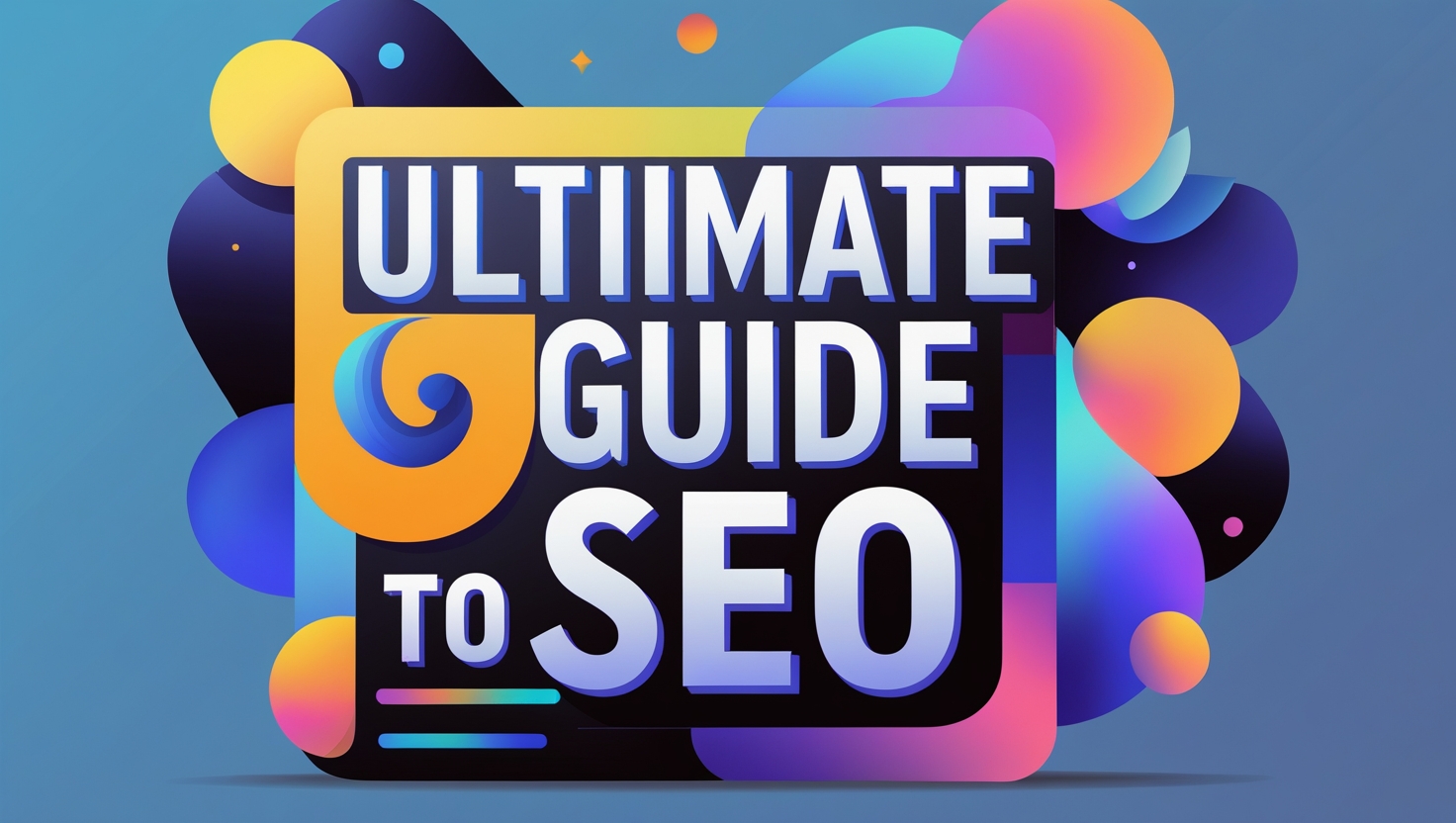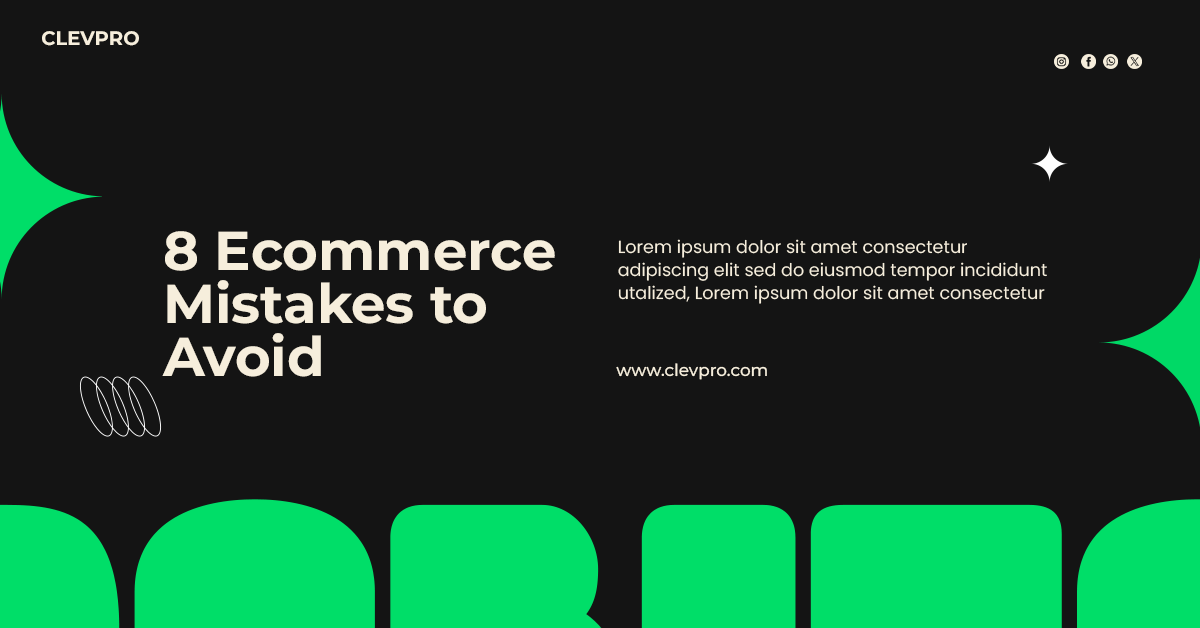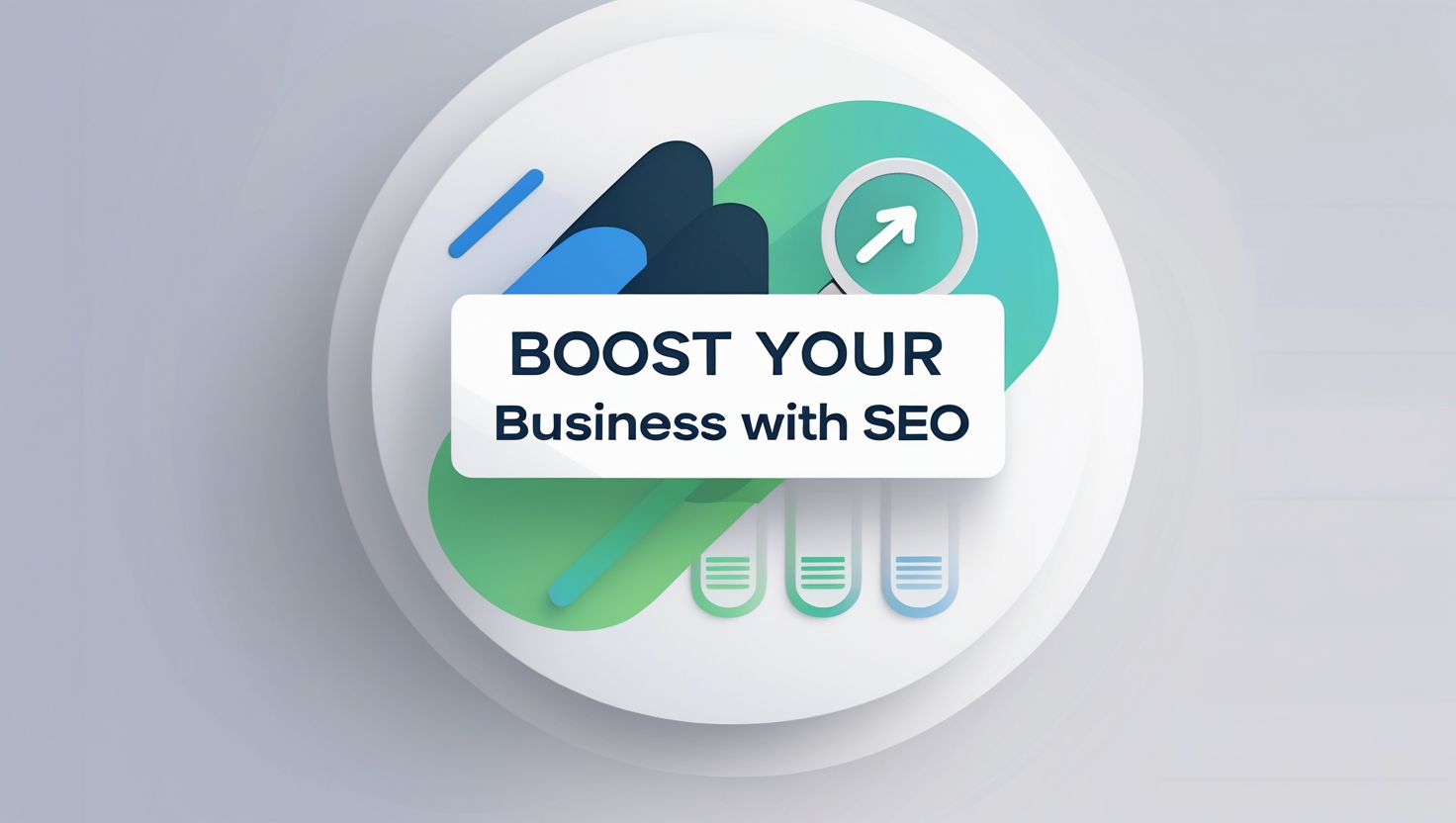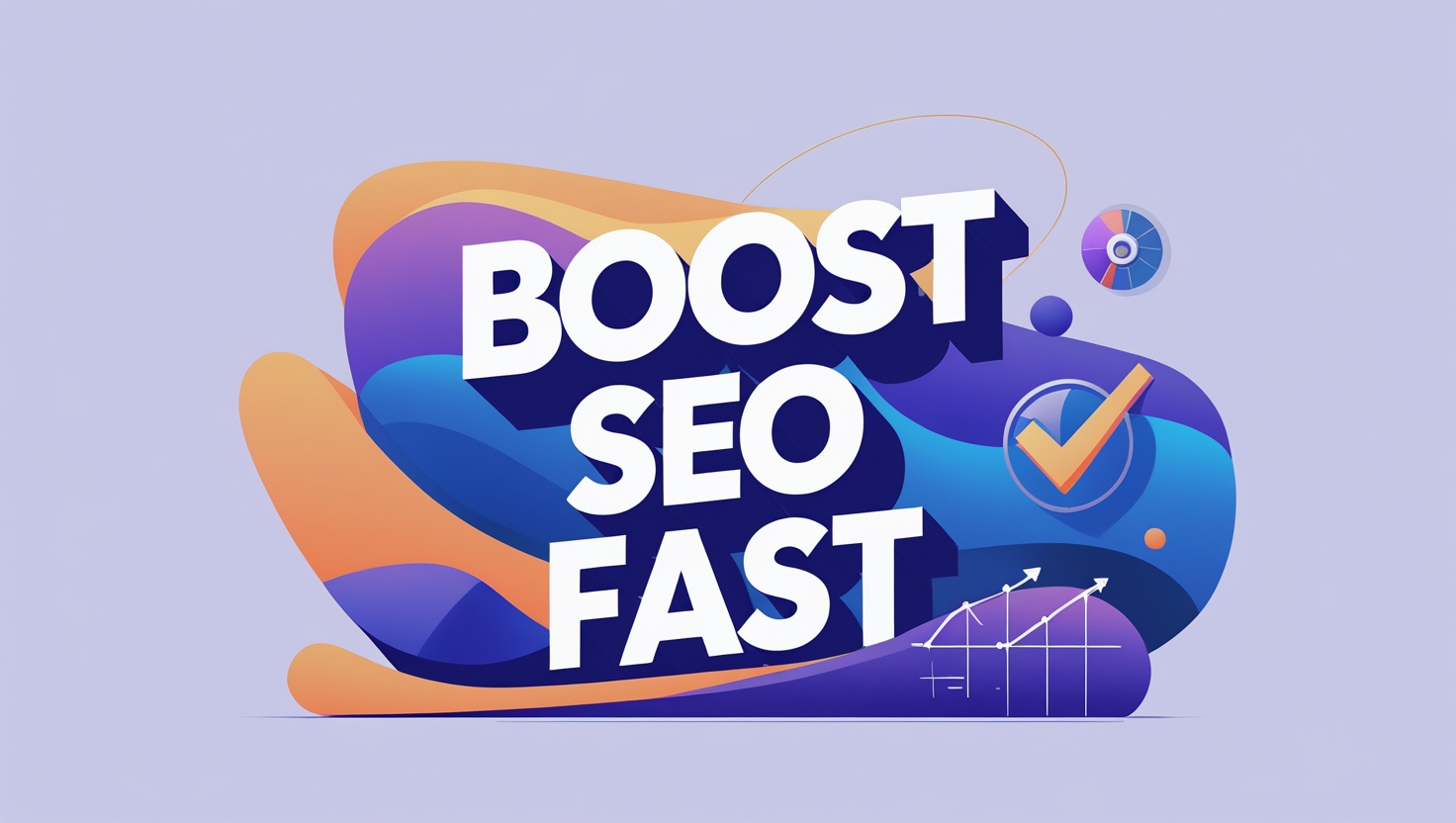13 | Apr
clevpro
13 Apr, 2025
Beginner’s Guide: Step-by-Step Tutorials for Essential SEO Tools

Step-by-Step Tutorials on SEO Tools
Hey there! If you’re looking to get your website noticed on Google, SEO tools are your best friends. I know they can seem intimidating at first—I felt the same way when I started—but once you get the hang of them, they’re like a map that guides you straight to better rankings. Today, I’m going to walk you through some easy tutorials on popular SEO tools that anyone can use, whether you’re a beginner or just need a refresher. We’ll keep it simple, chatty, and packed with steps you can actually follow. Let’s dive in and get your website climbing those search results!
Getting Started with Google Keyword Planner
First up, let’s talk about finding the right words to use on your site with Google Keyword Planner. This tool is free, which is awesome, and it helps you figure out what people are searching for. Start by signing into your Google Ads account—if you don’t have one, it’s quick to set up. Once you’re in, look for the “Tools” section and click on “Keyword Planner.” Choose the option that says “Discover new keywords.” Now, type in something related to your website—like “dog grooming tips” if that’s your thing. Hit enter, and you’ll see a list of ideas, how often people search for them, and how tough it might be to rank. I always look for phrases that get decent searches but aren’t super competitive—those are easier to tackle. Pick a few that fit your content, and weave them into your blog posts or pages. It’s like planting little seeds that help Google find you!
Digging Into Your Site with Google Search Console
Next, let’s check on how your website’s doing with Google Search Console. This tool shows you what Google thinks of your site, which is super helpful for fixing problems. First, head to the Google Search Console website and sign in with your Google account. Add your website by clicking “Add Property” and typing in your URL. You’ll need to prove it’s your site—I usually upload a little file to my website’s server, but there are other options too. Once you’re set up, look at the “Performance” report. It’ll show you what people are searching to find your site and which pages they’re landing on. I once found out my “puppy training” page was getting clicks for “stop puppy biting”—so I added more tips about that and saw even more visitors. Also, check the “Coverage” section to spot any errors, like pages Google can’t read. Fix those, and you’re already ahead of the game.
Spying on Competitors with SEMrush
Now let’s get a little sneaky with SEMrush—it’s great for seeing what’s working for other websites. SEMrush isn’t free, but they have a trial you can use to test it out. Start by signing up and typing your competitor’s website into the search bar—like if you’re a baker, try a popular bakery’s site. Hit search, and you’ll see a dashboard with tons of info. I always head to the “Organic Research” section first. It shows you what keywords they’re ranking for and which pages are doing best. One time, I noticed a competitor was getting traffic for “gluten-free cupcakes,” so I wrote a post about that and stole some of their visitors! You can also check their backlinks—those are other sites linking to them. If they’ve got links from local blogs, maybe reach out to those blogs too. It’s like getting a peek at their playbook.
Making Your Site Faster with Google PageSpeed Insights
Let’s talk about speed—because if your website takes forever to load, people will bounce. Google PageSpeed Insights is a free tool that tells you how fast your site is and how to make it quicker. Just go to the PageSpeed Insights website and type in your URL. Hit “Analyze,” and you’ll get a score for both mobile and desktop, plus some tips. I tested my site and saw it was slow because of big images—so I resized them using a free tool like TinyPNG, and my score jumped up. Look for suggestions like “reduce unused CSS” or “enable compression”—some might need a little tech help, but others, like optimizing images, you can do yourself. A faster site makes visitors happy, and Google notices that too.
Tracking Visitors with Google Analytics
Last but not least, let’s see who’s coming to your site with Google Analytics. This tool tells you how many people are visiting, where they’re from, and what they’re looking at. Head to the Google Analytics site and sign up with your Google account. Add your website by creating a new property—you’ll get a tracking code to pop into your site. If you’re using WordPress, there are plugins like MonsterInsights that make this a breeze. Once it’s set up, check the “Audience” report to see how many visitors you’re getting. I love the “Behavior” section—it shows which pages people are spending time on. When I saw my “dog training myths” post was a hit, I wrote more like it, and my traffic grew. It’s like having a little spy telling you what’s working.
A Few Extra Tips to Tie It All Together
Before we wrap up, here’s a quick tip: don’t try to do everything at once. Pick one tool, play around with it, and then move to the next. Also, keep your content fresh—SEO tools are great, but Google loves new stuff, so update your site with new posts or tweaks now and then. And if something feels tricky, like fixing tech issues, don’t be afraid to search for a quick tutorial or ask a friend. I’ve learned most of this by messing up and trying again, and you’ll get there too.
Let’s Get Started
So there you go—some simple tutorials to get you rolling with SEO tools! Start with Google Keyword Planner to find the right words, check your progress with Search Console, peek at competitors with SEMrush, speed things up with PageSpeed Insights, and track your visitors with Analytics. Each one’s like a little helper making your website better. I’ve watched my own site go from barely visible to page one with these steps, and it feels amazing every time someone says they found me online. Give one a try today—what’s the first tool you’re going to check out?